
 |
Arrows for the NCS Quiver |
| In analog pre-computer days, the Net Control Operator (NCO) was well equipped if he had his rig, logbook, paper and a pencil. The introduction of computers, and their integration into the shack, provides the operator with an increasingly rich set of support features to assist him in his duties. This page is to itemize some capabilities that you might want to have at the ready in your shack. |
|
Index - Intra NCO Messaging - Audio Recording Capability - Deliberate Interference Notification Email - Plot Check-In Contacts - Real Time Lightning Strike Information - Remote Station Use Readiness |
| Intra-Net Control Operator Messaging (Slack.com) |
|
There are times when it is useful for NCOs to
be able to communicate with each other in real time without using the
radio. Examples include: (a) band conditions in which the off-going and on-coming NCO cannot hear each other over the air but can coordinate the turnover via Slack (b) announcement via Slack.com of Deliberate Interference which can result in some other NCS capturing proof of the deliberate interference, or, if they have the capability, obtaining a line of bearing to the offending station. (c) share information regarding number of check-ins, QSB characteristics, length of the band, etc. When a member becomes a Net Control Station, the Net Manager will send him an invitation to join the Slack.com messaging system. When an NCO retires or resigns, the NetManager will delete is Slack.com account. In this manner, the membership and comments are constrained to practicing NCOs. An example page from Slack.com follows: 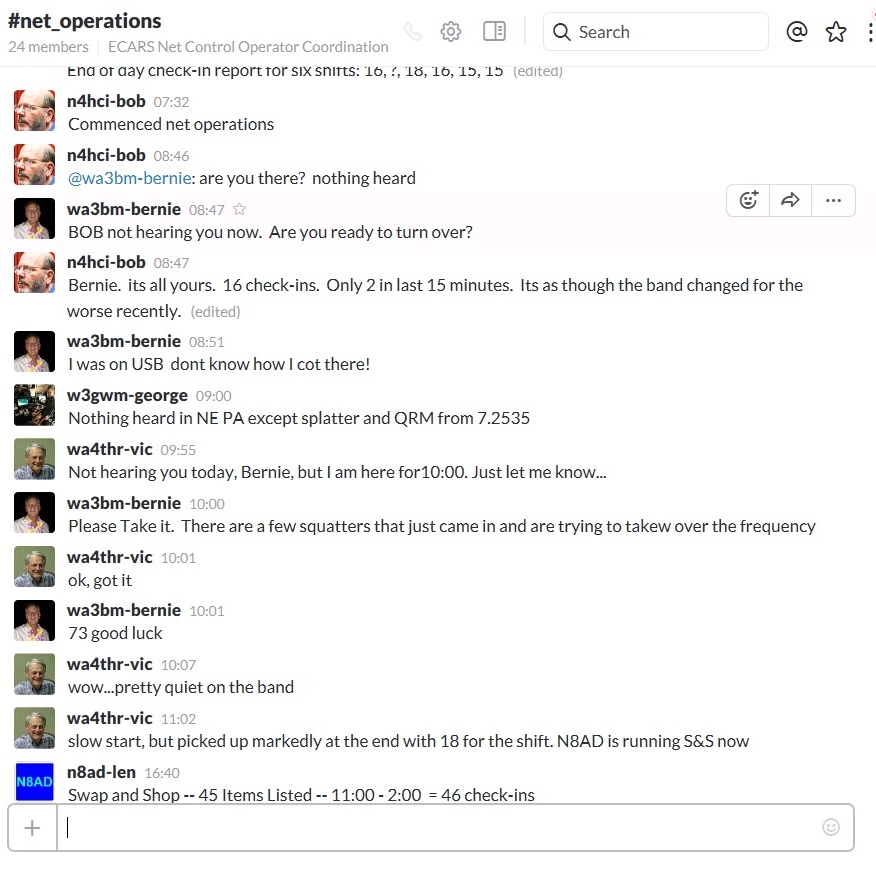 |
| Audio Recording Capability: (click to return to Index) |
|
The ability to make
audio recordings of the received signal is useful for capturing proof of deliberate interference, or
for capturing the audio signal of a Check In, either because it is very
good and noteworthy, or because it is flawed and a copy of the recording
may help the transmitting station diagnose and fix his problem.
An audio recording ability is easy to acquire and many stations already have a
recording capability, even if some operators have never given thought to
configuring the audio capture system at their disposal, or being sure
that they know how to capture a signal. If your station is capable of copying and translating digital signals (PSK, MFSK, RTTY, MFSK, etc.) then you are already sending your rig's audio signal to your computer for processing. The only thing remaining is to have a program ready to record the audio signal being input to your computer. SignalLink USB is a common interface that connects the audio streams of the rig and computer. Some logging programs have audio recording features built-in. In my case (N4HCI), my Ham Radio Deluxe offers several audio recording options that can be activated by clicking on a button. There are also audio recording programs, many of them free, that can be downloaded to your computer and set up to record the audio stream from your rig. If your station has a pan adapter with SDR processing of the radio spectrum, you might want a program version that captures both your screen video and the rig's audio stream. In this case, the recording show's the visual nature and quality of the received signal in the bandwidth being listened to, as well as recording the actual audio. Whether capturing just an audio recording, or a combined video/audio recording, there will be some configuration within the recording program to establish the recording parameters of the audio, such as 1 or 2 channel recording, number of bits used, audio sampling frequency, and recorded bitrate. More bits, greater audio sampling rate, and higher recorded bitrates produce higher quality recordings but also create larger files, even more so if also recording video with the audio. Recording can produce rather large files that may exceed your ability to directly email them. When this is the case, you may want to share the recordings via email links to the large file stored somewhere on a file sharing program (e.g. DropBox). If you record a case of deliberate interference, you should forward the information to the Net Manager, especially if the interfering station identifies himself on the air. If you record a received signal for purposes of sharing with the transmitting station so that he actually hears what he sounds like, you will need that station's email address. If he is an ECARS member, the email address can be found from the member lookup section of the ECARS website main page. If he is not an ECARS member, there is a fair chance that he has published his email address on QRZ.com. At any rate, before signing off with the station whose signal you have recorded, you might want to get him to confirm the accuracy of his published email address or have him pass it to you (over the air or via your email address). Microsoft offers a free (always a nice characteristic), but no longer supported, software package capable of capturing both your screen video and the audio from your rig. This program is called Microsoft Expression Encoder 4 and can be downloaded from http://www.microsoft.com/en-us/download/details.aspx?id=18974 . |
| Deliberate Interference Notification Email (click to return to Index) |
| Preparing a draft email and storing it in your 'Drafts' folder can make it quick and easy to notify ECARS officers, NetManager, the ARRL and the FCC when you experience prolonged deliberate and harmful interference. Sending this email can be as simple as selecting your email system, opening the 'Drafts' folder, and clicking send on the pre-prepared email. See the article on Deliberate Harmful Interference on the ECARS website for suggested addressing and content for this email. |
| Plot Your Contacts (click to return to Index) |
|
Do you want to 'see' the distribution of your
contacts, either as lighthearted fun or to try and tease some
understanding of the propagation characteristics out of the data?
Some logging programs provide graphical depictions of logged stations
(e.g. Log4OM). There are also some non-logger programs that use Google Maps to plot locations of interest. One such web based program, MapContacts.html, provided on the ECARS website, is optimized to show contacts and lines of bearing from the NCS. This program can be found at the following URL: . The MapContacts.html program plots two points, with a line between them, and shows the distance between the two points using Google Maps. 'Point A' is the City and State of the NCS and 'Point B' is the City and State of the station checking in to ECARS. The points are plotted by clicking the 'Calculate' button or by hitting the ENTER key after putting the 'Point B' data in. Once set, 'Point A' data does not need to be changed. An example output, not showing the Point A and Point B data input fields, is shown below. Users of the Mod ECARS Logger, version 2.0 or later, will have an ability to launch this plotter and have it kept up to date automatically as the NCS checks in contacts. 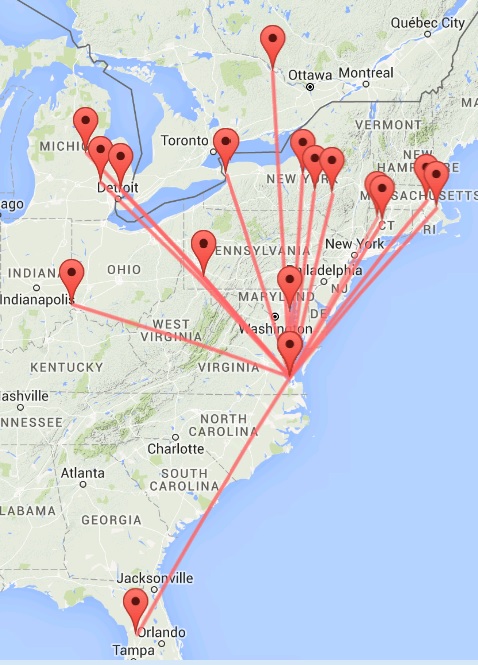 |
| Real Time Lightning Strike Information (click to return to Index) |
|
When operating our stations it is always
prudent to know how close any lightning is. If it gets too close,
we need to turn off the stations, unplug the transceiver and amp, and
disconnect the antennae. If we are operating in a scheduled NCS
slot, it can be problematic to know when is the appropriate time to go
QRT. Waiting until you hear thunder may be imprudent, because the
first strike that you hear may be the one that kills your equipment, or
because your hearing is poor and that just exacerbates the first
consideration. There is a real time lightning strike website that allows an NCS to watch the bahavior of lightning and visually determine when it has gotten close enough to warrant going QRT. This website is at URL http://www.lightningmaps.org/?lang=en#m=sat;r=0;t=2;s=0;o=0;b=;n=0;y=40.3696;x=-84.0458;z=5; and can also be reached from the NCS Operations / Tools page on the ECARS website. An example image of the data presented by this website is provided below. Note that as lightning gets closer to your QTH, you can zoom in and view a much smaller area around your QTH and see exactly how close the lightning is getting. 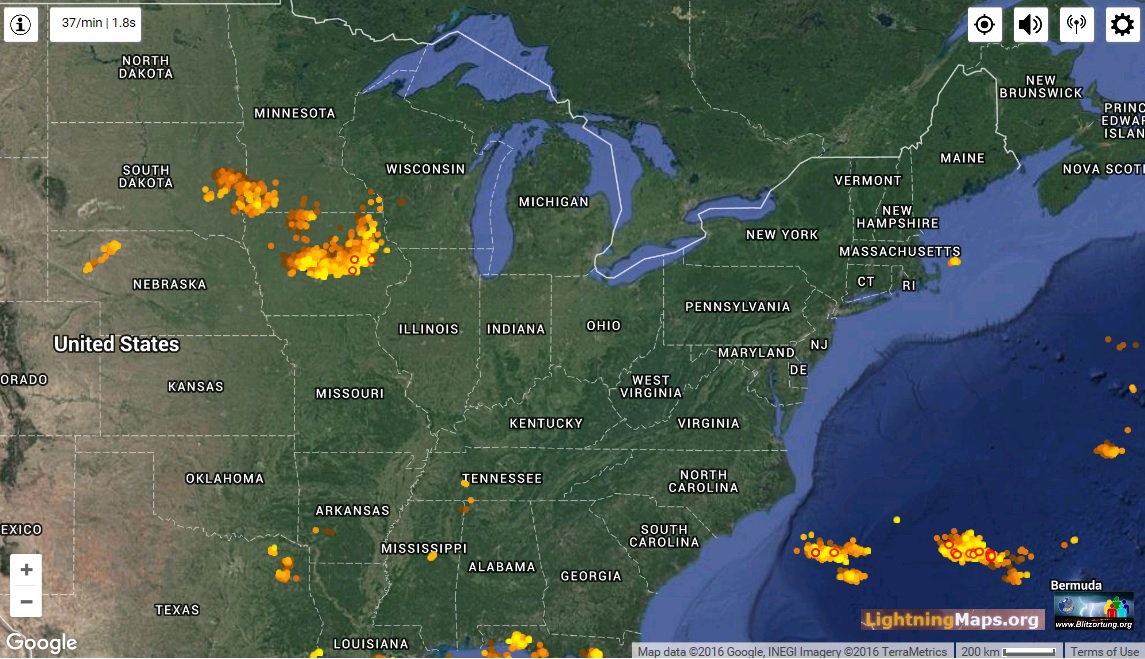 |
| Remote Operation as NCS (click to return to Index) |
|
Unless we have installed a remote operating
capability for our own rig, most of us have given little consideration
for remote operation of a radio. However, identifying a remote
station, and learning how to use it, would be a benefit as NCS in the
event (a) an antenna casualty or rig casualty occured (b) there is active lightning in the area of your QTH (c) you want to increase the ECARS listening area that you can reach during your NCS shifts (d) you are away from your home QTH and want to perform your scheduled NCS duty |
|
Go To Top Of Page |